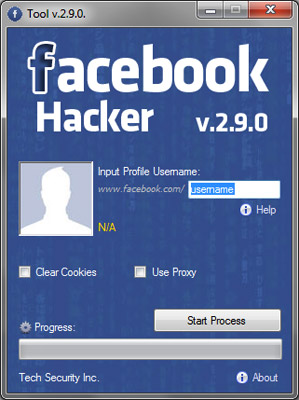
- Apple Id Password Hack Software
- Password Hack Software For Mac Download
- Password Cracking Software For Mac
- Password Hack Software For Mac Free
Apple Id Password Hack Software
Dec 16, 2016 Swedish hacker and penetration tester Ulf Frisk has developed a new device that can steal the password from virtually any Mac laptop while it is sleeping or even locked in just 30 seconds, allowing hackers to unlock any Mac computer and even decrypt the files on its hard drive.
by Jenefey AaronUpdated on 2019-07-25 / Update for OS X
Password Hack Software For Mac Download
What are you supposed to do if you’ve forgotten or lost your Mac password? Or can’t remember your Apple ID password when you attempted to login into your Mac ? Don’t panic, you still have a few other ways to reset and recover lost password on Macby resetting its password with the help of third-party software, please read on.
- Jun 17, 2020 WiFi Password Hacking Software is a software who enables you to break any Wireless-Security users protects her networks with different securities like WPA, WpA2 & more but using this tool you can easily break security & get an access code for using free WiFi network. WiFi Hacking Tool is a software who enable you to hack any wifi easily.
- Keylogging: Easiest Way to Hack Gmail Password Keylogging is by far the easiest way to hack Gmail account. Keylogging involves the use of a small software program called the keylogger. This keylogger when installed on a given computer or a cell phone will capture each and every keystroke typed on the keyboard including Gmail and all types of.
- SplashID for Mac download - Password manager for Mac - Best Software 4 Download SplashID for Mac 8.2.0.962 download free - Password manager for Mac - free. software downloads - best software, shareware, demo and trialware.
- Jun 21, 2020 Once they log in with that page you will get the ID and password on the Clone hosting page. All the methods that we shared are not specific to any platform like Android, iOs, mac or windows. You can use our online facebook messenger hack service on various platforms. We have also shared WhatsApp hack also.
- Jul 01, 2020 This software especially makes after the many efforts of the company worker team, Now it is recently launched with complete tested and verified by the company. WiFi Password hacking tool is a good tool for a remote and computer user. Is a software which used to hack WiFi and break its password due to use for you. It’s a software which breaks.
- Jan 24, 2020 If you know the name and password of an admin account on your Mac, you can use that account to reset the password. Log in with the name and password of the other admin account. Choose System Preferences from the Apple menu, then click Users & Groups.
1. John the Ripper: Tool for Mac password cracking
John The Ripper is perhaps the best known password cracking (hacking) tools out there, and that’s why it will always be in our ‘concise top ten hacking tools’ category. Aside from having the best possible name, it works and is highly effective. John The Ripper is a part of the Rapid7 family of hacking tools. There are two versions you can choose from, the free version and the commercial “PRO” version.The commercial version optimized for performance and speed. For the average user, John The Ripper ‘open-source’ will work great, for the real hard-core user we’d certainly recommend the Pro Version.
Features of John The Ripper:
- It is a fast password cracker
- John The Ripper runs on various platforms 11,like Unix, Windows, DOS, BeOS, and OpenVMS, Mac OS
- The actual usage procedure is quite easy
- It provides a free version
2. THC Hydra : Multiple services supportive, Network authentication Mac PasswordCracker
THC Hydra, or simply ‘Hydra’, is another very popular and supper fast network password hacking tool. It can be used to crack passwords of different protocols including HTTPS, HTTP, FTP, SMTP, Cisco, CVS, SQL, SMTP etc. It will give you option that you may supply a dictionary file that contains list of possible passwords. It’s best when we use it in Linux environment.
Features of THC Hydra
- Fast cracking speed
- Available for Windows, Linux ,Solaris and OS X
- New modules can be added easily to enhance features
- Supportive with Brute force and dictionary attacks
3.Medusa : Speedy MacPassword Cracking Tool
Medusa is remote systems password cracking tool just like THC Hydra but its stability, and fast login ability prefer him over THC Hydra.
It is speedy brute force, parallel and modular tool. Software can perform Brute force attack against multiple users, hosts, and passwords. It supports many protocols including AFP, HTTP, CVS, IMAP, FTP, SSH, SQL, POP3, Telnet and VNC etc.
Medusa is thread-based tool, this feature prevent unnecessarily duplicate of information. All modules available as an independent .mod file, so no modification is required to extend the list that supports services for brute forcing attack.
Features of Medusa
- Available for Windows, SunOS, BSD, and Mac OS X
- Capable of performing Thread based parallel testing
- Good feature of Flexible user input
- Due to parallel processing speed of cracking is very fast
For Mac users, you can easily crack the forgotten password with 3 Mac password reset software mentioned above. For Windows user, we will recommend you the best free Windows password recovery program—Windows Password Recovery Tool. It is designed to recover, or reset lost user and administrator passwords on Windows 10/8.1/8/7/XP/Vista.
The password of your macOS user account is also known as your login password. It's the password that you use to log in to your Mac and make certain changes, such as installing software.
Change your password
If you know your password and can use it to log in to your account, you can change your password in Users & Groups preferences:
- Choose System Preferences from the Apple menu, then click Users & Groups.
- Select your user name from the list of users.
- Click the Change Password button, then follow the onscreen instructions.
Reset your password
If you don't remember your password, or it isn't working, you might be able to reset it using one of the methods described below. But first try these simpler solutions:
- Make sure that you're typing the correct uppercase or lowercase characters. If your keyboard has Caps Lock turned on, the password field shows a Caps Lock symbol .
- If the password field shows a question mark, click it to display a password hint that might help you to remember.
- Try to log in without a password. If that works, you can then add a password by following the steps to change your password.
- Try to log in with the Apple ID password that you use for iCloud. If you just changed that password and the new password isn't working, try the old password first. If that works, you should be able to use the new password from then on.
Reset using your Apple ID
In some macOS versions, you can use your Apple ID to reset your login password. At the login screen, keep entering a password until you see a message saying that you can reset your password using Apple ID. If you don't see the message after three attempts, your account isn't set up to allow resetting with Apple ID.
- Click next to the Apple ID message, then follow the onscreen instructions to enter your Apple ID and create a new password. You'll be asked to restart when done.
- Log in with your new password.
- Determine whether to create a new login keychain.
Reset using another admin account
If you know the name and password of an admin account on your Mac, you can use that account to reset the password.
- Log in with the name and password of the other admin account.
- Choose System Preferences from the Apple menu, then click Users & Groups.
- Click , then enter the admin name and password again.
- Select your user name from the list of users.
- Click the Reset Password button, then follow the onscreen instructions to create a new password:
- Choose Log Out from the Apple menu.
- Log in to your account using your new password.
- Determine whether to create a new login keychain.
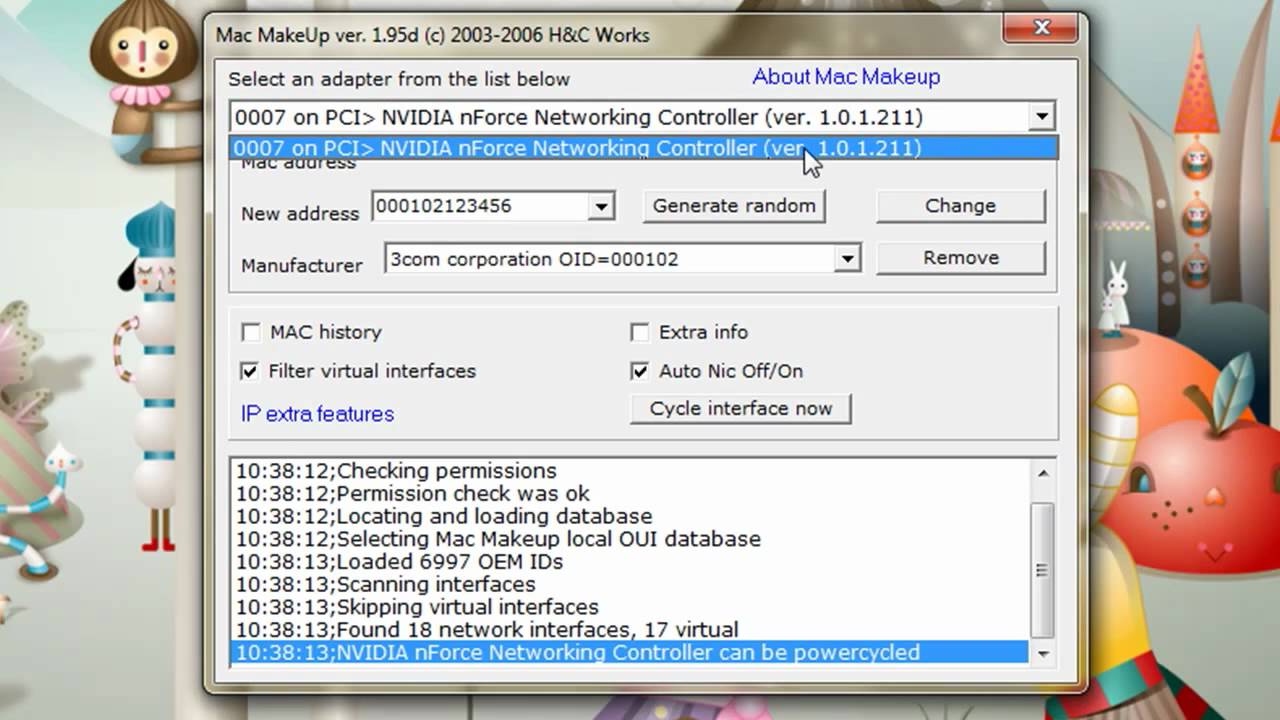
Reset using the Reset Password assistant (FileVault must be on)
If FileVault is turned on, you might be able to reset your password using the Reset Password assistant:
- Wait up to a minute at the login screen, until you see a message saying that you can use the power button on your Mac to shut down and start up again in Recovery OS. If you don't see this message, FileVault isn't on.
- Press and hold the power button until your Mac turns off.
- Press the power button again to turn on your Mac.
- When the Reset Password window appears, follow the onscreen instructions to create a new password.
If you need to connect to Wi-Fi, move your pointer to the top of the screen and use the Wi-Fi menu to connect. To exit without resetting your password, choose Apple menu > Restart. - When done, click Restart.
- If you were able to reset your password with the Reset Password assistant, log in to your account using your new password.
- Determine whether to create a new login keychain.
Reset using your Recovery Key (FileVault must be on)
Password Cracking Software For Mac
If FileVault is turned on and you have a FileVault Recovery Key, you can use that key to reset your password.
- At the login screen, keep entering a password until you see a message saying that you can reset your password using your Recovery Key. If you don't see the message after three attempts, FileVault isn't on.
- Click next to the message. The password field changes to a Recovery Key field.
- Enter your Recovery Key. Use uppercase characters, and include the hyphens.
- Follow the onscreen instructions to create a new password, then click Reset Password when done.
- Determine whether to create a new login keychain.
Password Hack Software For Mac Free
If you can't log in with your new password after restarting your Mac, take these additional steps:
- Restart again, then immediately hold down Command-R or one of the other macOS Recovery key combinations until you see the Apple logo or a spinning globe.
- When you see the macOS Utilities window, choose Utilities > Terminal from the menu bar.
- In the Terminal window, type
resetpassword, then press Return to open the Reset Password assistant pictured above. - Select ”My password doesn't work when logging in,” then click Next and follow the onscreen instructions for your user account.
Create a new login keychain, if necessary
After resetting your password and logging back in to your account, you might see an alert that the system was unable to unlock your login keychain. This is expected, because the passwords for your user account and login keychain no longer match. Just click the Create New Keychain button in the alert.
If you didn't see an alert about your login keychain, or you see other messages asking for your old password, reset your keychain manually:
- Open Keychain Access, which is in the Utilities folder of your Applications folder.
- Choose Preferences from the Keychain Access menu, then click the Reset My Default Keychain button in the preferences window. After you enter your new password, Keychain Access creates an empty login keychain with no password. Click OK to confirm.
If you don't see a Reset My Default keychain button, close the preferences window and select the “login” keychain from the left side of the Keychain Access window. Press the Delete key, then click Delete References. - Choose Log Out from the Apple menu to return to the login screen.
- Log in to your account using your new password. Your account password and login keychain password now match again.
If you still can't log in
If you still can't log in with your password, contact Apple Support for help.